FAQs
- How do I log into the FIT Learning Center?
- What are the recommended browsers and internet setting for this site?
- How do I test my browser?
- What do I do if I experience a problem when I'm logged into a session?
- What if I still experience problems after switching to Firefox?
- How do I edit my profile?
- Can I get contact hours for completing the FIT Program?
- How do I get my CE certificate?
- Whom do I contact if I still have questions?
Answers
How do I log into the FIT Learning Center?
If you are already an INS member or have an account with us, log in with your username and password. If you're new to INS and the LEARNING CENTER, please create your account now.
E-mail elevate@ins1.org if you have trouble logging in.
What are the recommended browsers and internet setting for this site?
It is recommended that you use a PC with Windows and Internet Explorer 11 or higher, Edge, current Chrome, or current Firefox. If you are using a Mac, please use the current Safari web browser. For viewing webinars, please use high speed/broadband internet connect. Wifi is not recommended. Flash is recommended for archived content. Also, please make sure you do not have pop-ups disabled in your internet browser settings.
How do I test my browser?
If you are already registered for a webinar or an archived session, go to the webinar/session page by clicking the title. You should find “Test Your Browser" on the right side of the session detail page. Click that button to test your browser OR follow these steps to test your browser:
Go to eventcenter.commpartners.com and click on the "Support" tab in the top left. Once expanded, click “Run Test." You should see a congratulations message. Click “Click Here" to take the second part of the test. Once the second part is loaded, you should hear a pre-recorded audio message. If your browser does not pass the first part of the test, go to get.adobe.com/flashplayer/ to download the required Adobe Flash software. Once at the site, go to the “Downloads" menu at the top, and choose “Get Flash Player."
What do I do if I experience a problem when I'm logged into a session?
If you are already logged into a webinar and experience a problem (slides stop advancing, streaming audio stops/fails, etc.), please follow the steps below:
- Try clicking the “Refresh" button in your web browser. It looks like a circle with arrows.
- Clear the cache in your web browser. Then close your web browser completely. Open your web browser again and try logging into the event/archive again.
- If none of the above steps resolve the issues, direct your web browser to http://www.mozilla.org/en-US/firefox/new/ and download Firefox. Next, reinstall the Adobe Flash software by visiting http://get.adobe.com/flashplayer/.
What if I still experience problems after switching to Firefox?
If none of these steps are successful, the issue may be related to (a) internal firewall settings, (b) internal internet settings, or (c) the speed/capability of your
internet connection. You should consult your IT department or internet provider. Please make sure the following the following IP addresses are open:
- 72.32.161.112
- 72.32.200.104
- 72.32.221.65
- 72.32.221.66
- 67.203.7.114
How do I edit my profile?
When you are logged into the INS LEARNING Center, click “Profile". In your profile, you should see “Click here to edit your profile" above your e-mail address. Click the link to be directed to the page where you can update the information shown in your profile.
Can I get contact hours for completing the FIT Program?
This program has been approved for 5 contact hours. To receive contact hours for this educational activity, you are required to complete the entire educational activity and complete the evaluation. INS is approved as a provider of continuing nursing education by the California Board of Registered Nursing, provider #CEP14209. Certificate must be retained by the attendee for a period of 4 years.
How do I get my CE certificate?
If you register for a product that offers CEs, you must complete the minimum requirements to receive your certificate. Once you meet those requirements, your CE certificate will be automatically generated. You may view and download the certificate any time from your dashboard.
Whom do I contact if I still have questions?
For questions on registration, viewing products, and participating in live webinars, send an e-mail to ins@commpartners.com. For questions about your INS membership/ account or content questions, e-mail elevate@ins1.org.
| Access Date | Quiz Result | Score | Actions |
|---|